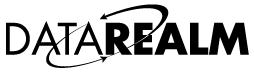In January of 2009 Datarealm updated its security policy. Please note the following key points:
1) Datarealm technical support can no longer see your password. If your password is lost the only option is to reset it.
2) We have various tests in place to make sure that you select a strong password. You can no longer use dictionary words or proper names in your passwords. You must use numbers as well as letters. Our change password script will prompt you to to enter a stronger password if necessary.
With that in mind please see the extended information on the following options :
Changing your ftp/admin password
To keep the security of your account as high as possible, we suggest changing your password every 90 days. To do so:
1) Connect to your account control panel at: http://www.yourdomain.com/admin
2) Click the Account Info tab at the top of the page
3) Click the Change Password item from the Account Info submenu on the left side of the page.
4) This will bring up the change password form:
New Password - your new password into this box.
Repeat New Password - Please re-type your password into this box to verify the change.
5) Click Update Password and your account will be configured with the new password.
If you have lost your hosting account password, you will need to reset it :
1) Connect to your account control panel at: http://www.yourdomain.com/admin
2) Click the help link for the password.
3) Follow the link to the Password Recovery Page
4) Enter your account username, and click Request Password. An email with a 'private key' will be send to the billing contact address on your account. Follow the instructions in this email to reset your password. Your private key will be good for 24 hours. If it expires, you may request a new one at any time.
If you've lost your account password, and the lost password tool can't help you, don't worry, we can help. Before we can give you a new password, we have to confirm your identity. If you are paying for your account by credit card we can reset your password via email if you:
1) Send us an email from an address listed on the account (billing or webmaster contact).
2) Confirm the last 4 digits of your credit card.
3) Supply us with a new password.
If you are paying for your account by check, please call our offices (877-227-3783) during normal working hours, and we'll take care of you.